How to Create Groups
Create Groups to easily share content with your team, clients or friends. Once your Group is created, add it to your Projects, App Banners or live streams to distribute your content to selected Users.
The Default group is automatically added to your studio portal. This group contains all of your users, verified and anonymous, so you can quickly share content with all users.
- Click Groups on the left hand menu of your studio portal.
- Click Add New.
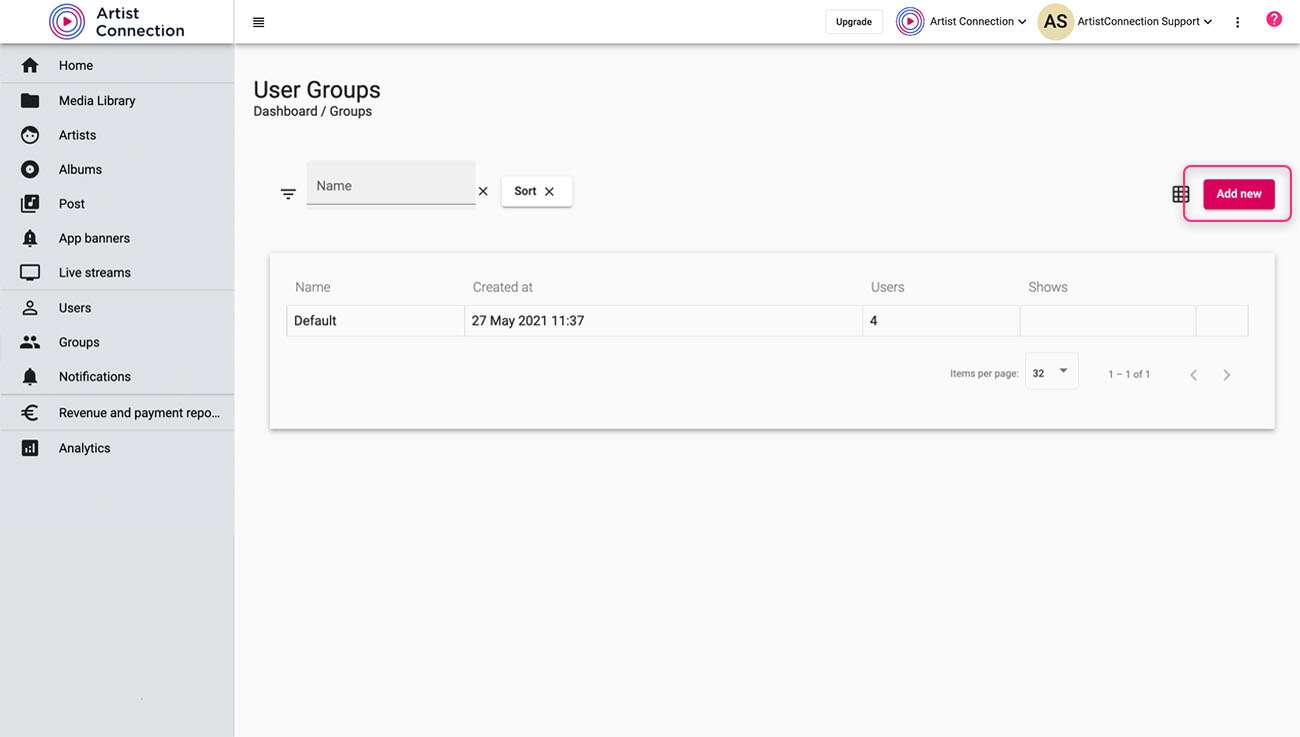
- Add Group details.
- Click Create Group.
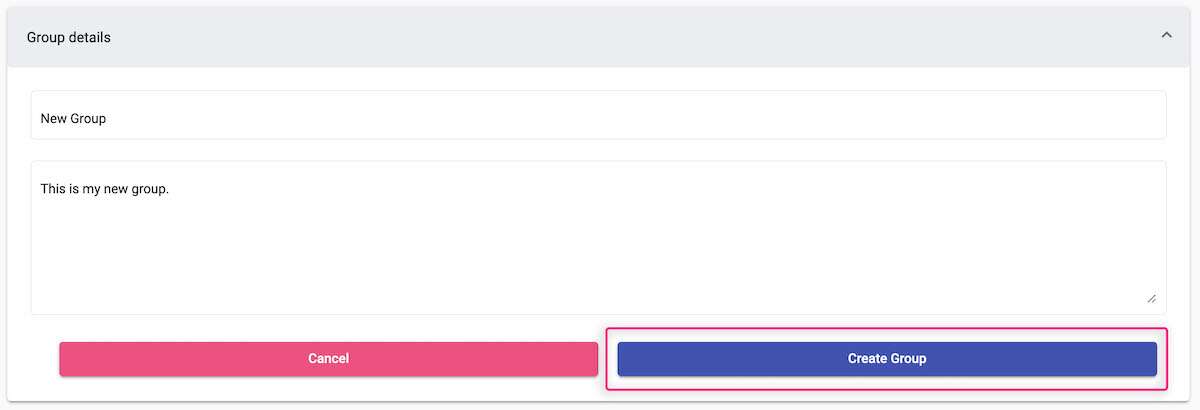
- Once your group is created, you can start adding users. Scroll down and click Add New Users.
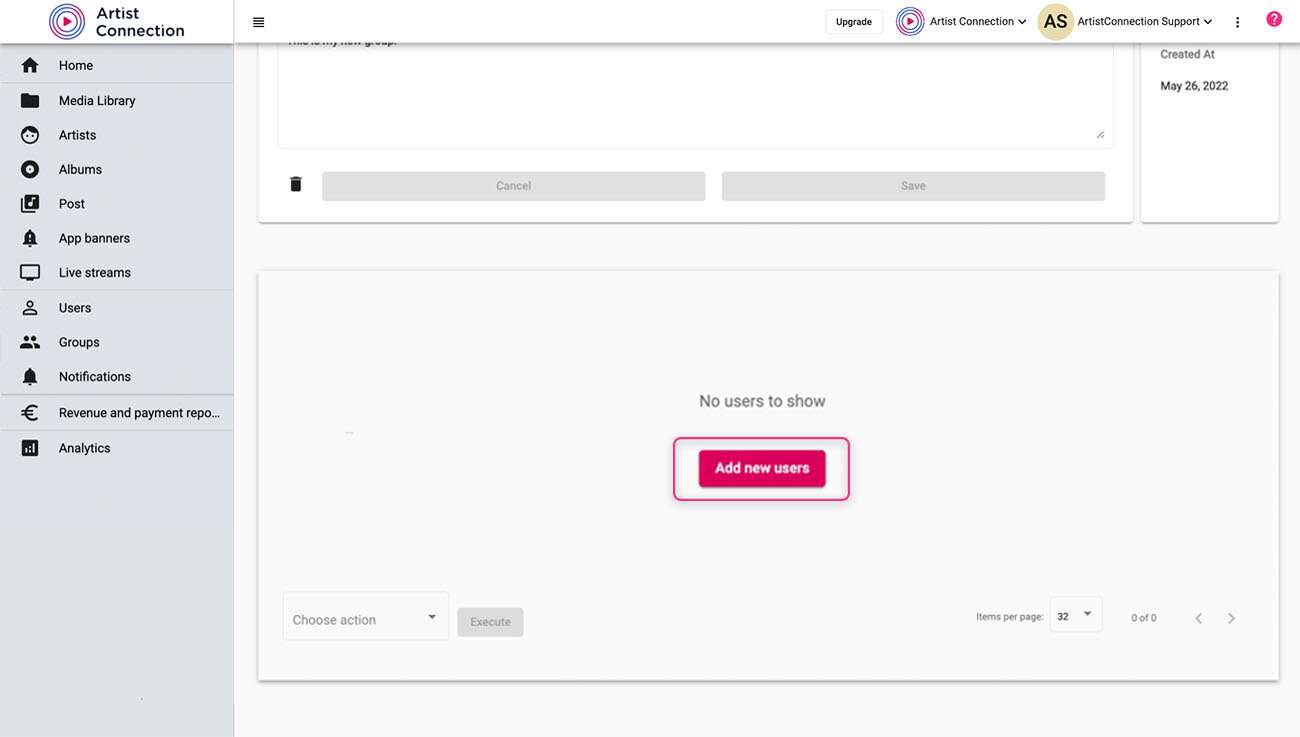
- In the dialog box, type in a user’s email to search it or scroll to find the email.
- Check the box of each email you’d like to add to the group. Click Save once all emails have been selected.
- Selected users have now been added to your group.