How to Set Your Studio Logo
Make sure your logo is Artist Connection ready by checking out our Image Dimension Guide
- From your studio portal, click your studio name in the upper right.
- Click Settings from the drop down menu.
- Once on the Studio Configuration page, click Studio Logo.
- The Media Library should open up on the right hand side of the screen. Locate the file you’d like to use as your Studio Logo. Drag and drop the file to the Studio Logo field on the Studio Configuration page.
Learn how to upload content into the Media Library here.
- Once you have selected your new Studio Logo, click Save Configuration to save your new logo!