QR channels settings
QR channels represents a unique QR code that links to your project with custom parameters that you set.
Every project will have a default channel QR code upon creation. The default channel does not have a usage limit, you must create a new QR code if you wish to set a limit for the amount of times a specific QR code can be redeemed.
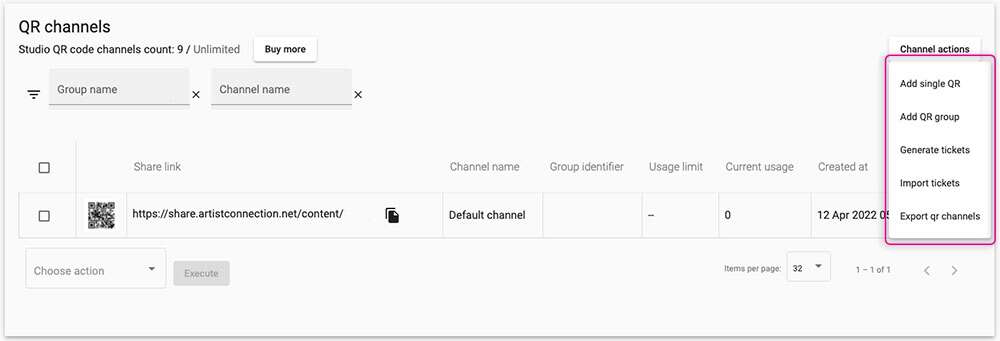
To generate additional codes, import and export codes, click the Channel Actions button.
- Add single QR: Generate a single QR code that can be redeemed multiple times.
- Name your QR code in the Channel name field.
- Set a how many times a QR code can be scanned in the Limit Usage per QR code field.
- Add QR Group: Generate multiple QR codes at once with the same specifications.
- Set desired QR code quantity in Number of channels field.
- Set a redemption limit in the Limit Usage per QR code field.
- Set a name for your new QR group in the Group identifier field.
- Generate tickets: Create cards with an existing QR code group for custom tickets.
- Choose a QR code group from the drop down menu.
- Upload an image.
- Select the area where the QR code will be placed on the image.
- Set your export settings.
- Download the ZIP file containing your tickets.
- Import tickets: Using an external ticket vendor for your event? You can upload a file with ticket codes into Artist Connection.
- Import a CSV file or manually enter in ticket codes in the Add Ticket Code field.
- Title your imported tickets in the Group Identifier section.
- Set the usage limit for tickets.
- Export QR channels:
- Download a CSV file containing all the QR code channels for your project.
- Add single QR: Generate a single QR code that can be redeemed multiple times.