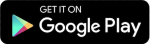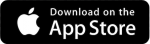Enabling Two Factor Authentication (2FA)
Two Factor Authentication (2FA) is an extra step in the login process that provides an added layer of security, keeping your account and content secure. In this article, we will cover the different 2FA methods you can enable in Artist Connection.
- Log into your studio.
- Once in your studio account, click on your Account name in the upper right.
- From the drop down menu, click Account.
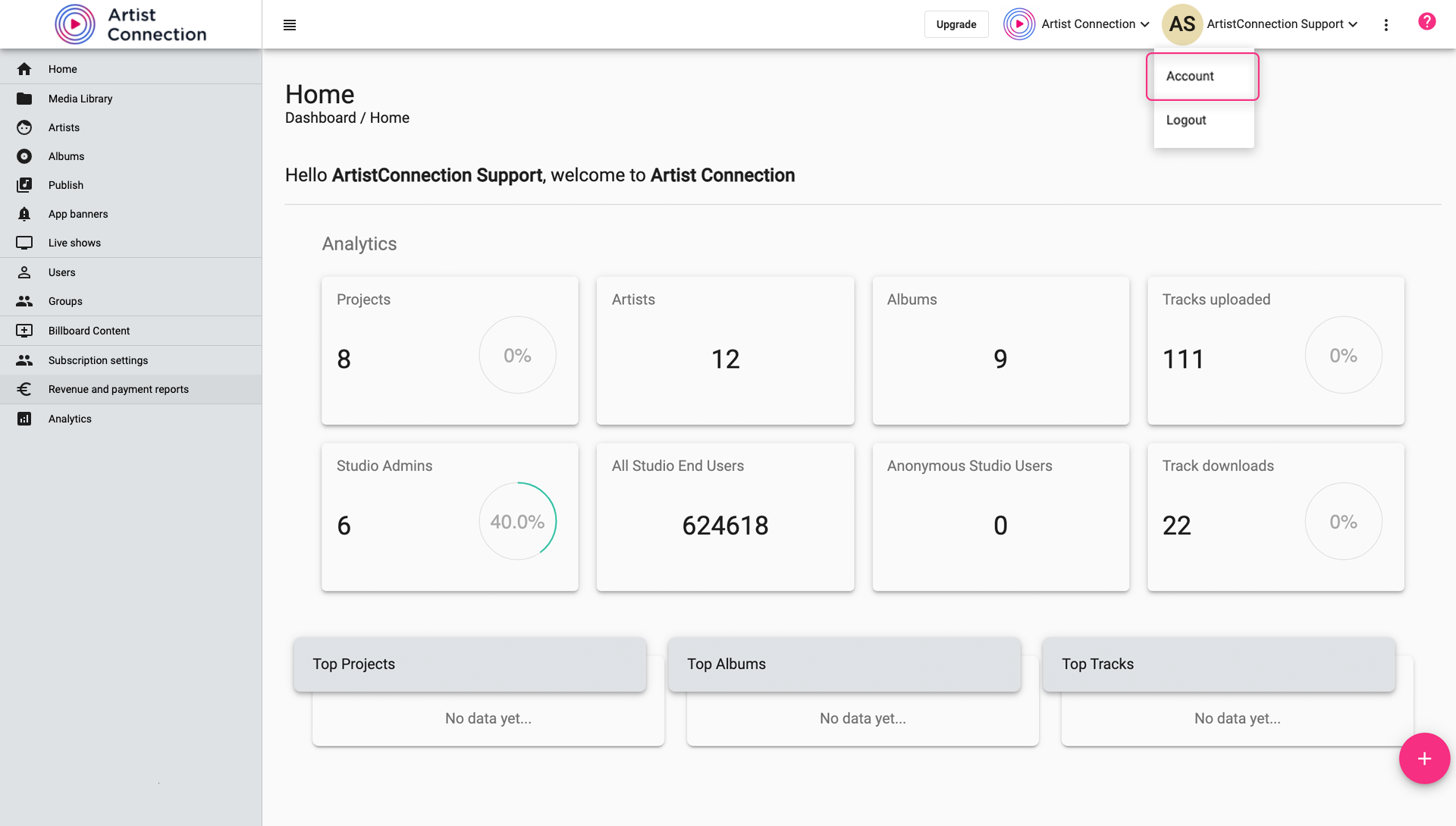
- Click the Security tab. Here you will see two options for 2FA: email and Google Authenticator app.
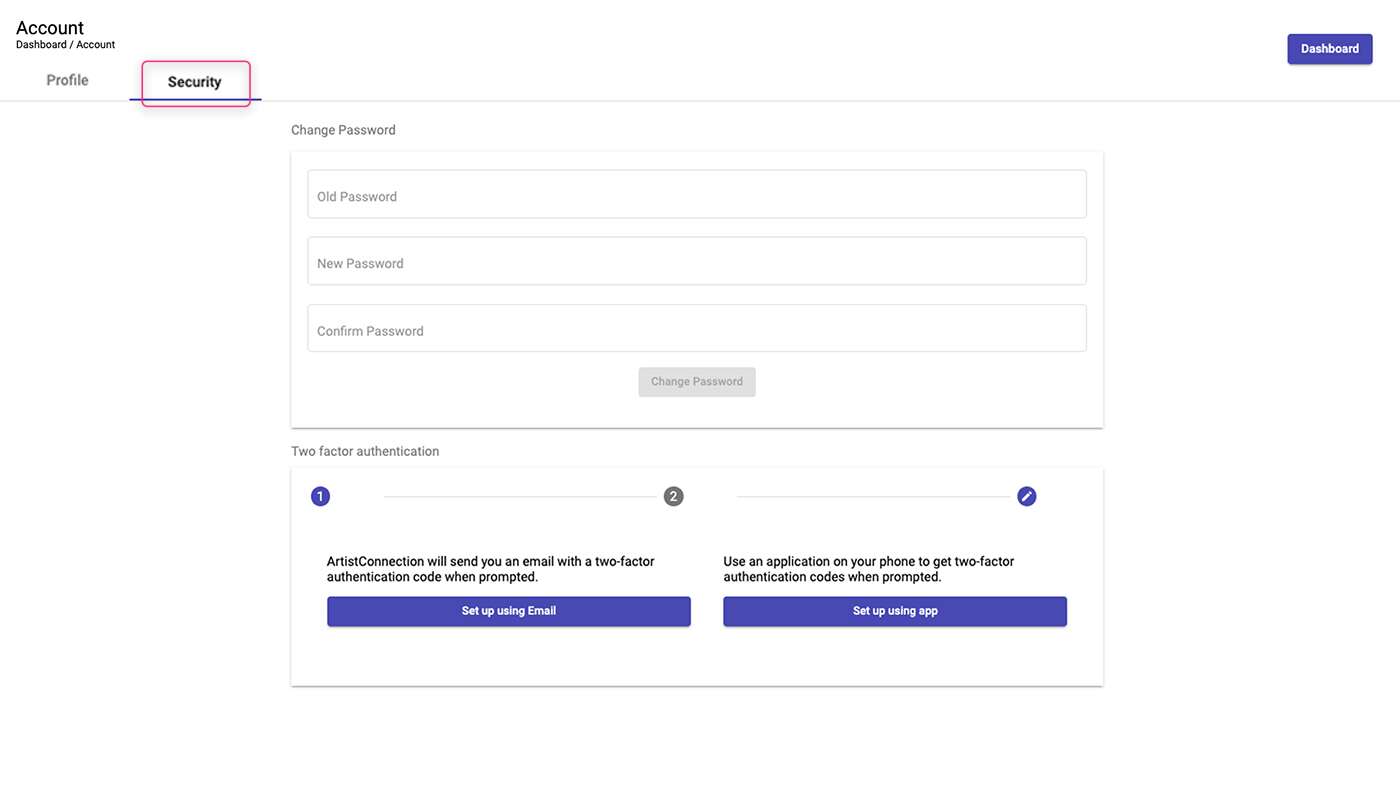
2FA with email
Email two factor authentication requires access to the email address used for the account. Upon login, a code will sent to the email on file which must be entered on the studio portal.
Codes are time sensitive and will expire.
- In the Security tab, click the Set up using Email button.
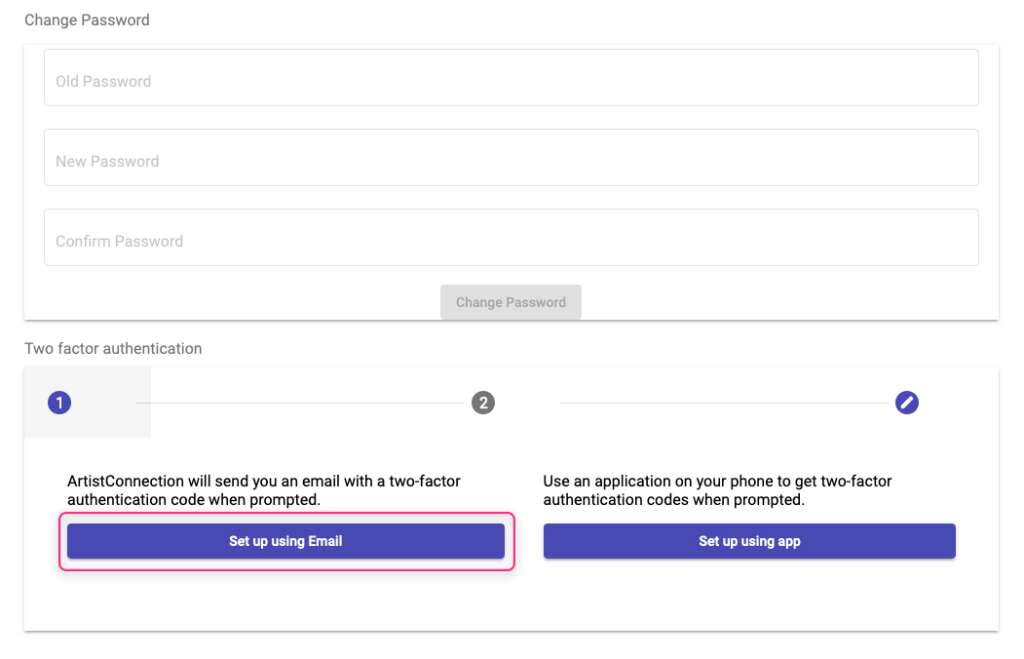
- Artist Connection will email you a code to the account email on file. Once you receive a code, enter it in Code field.
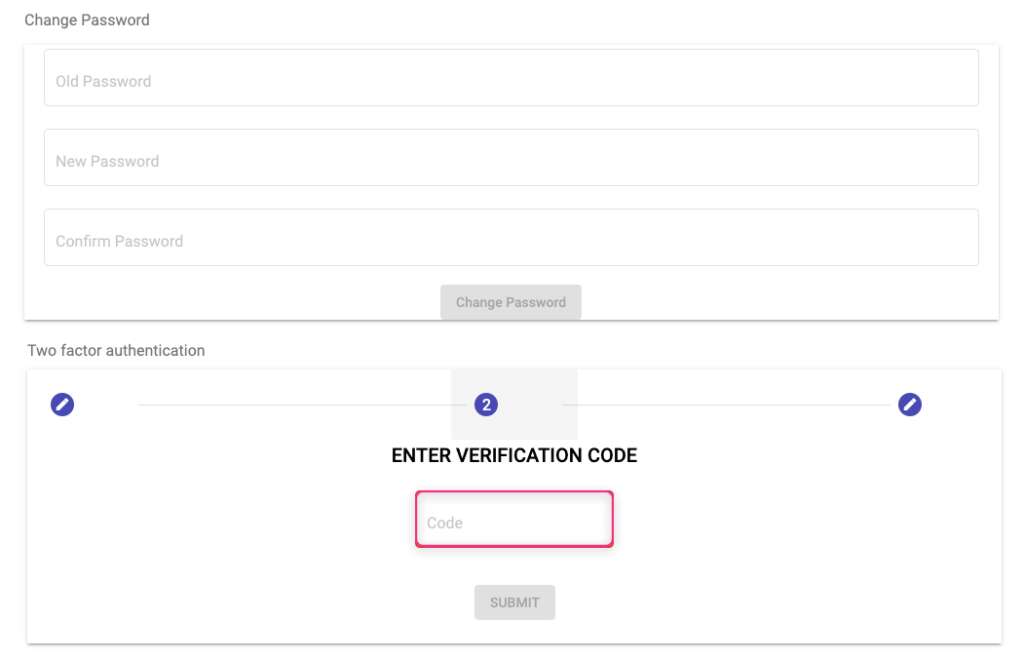
- 2FA through email will now be enabled on your Artist Connection studio account. Every time you want to log into your studio account, you will receive a code to your email and must enter it into your browser window to access your account.
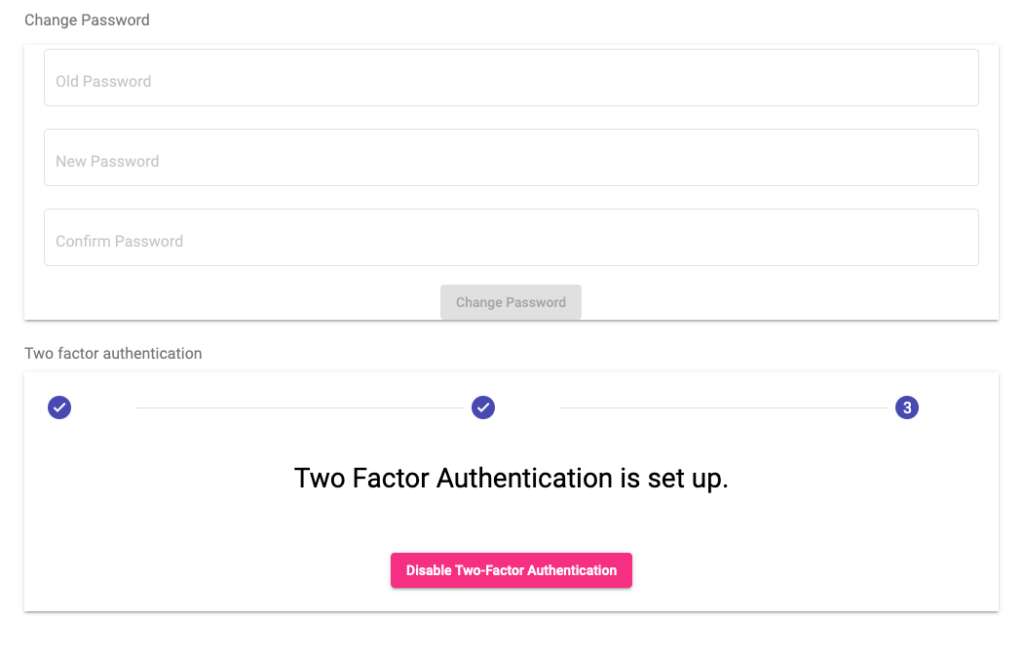
2FA with Google Authenticator
Enabling 2FA with Google Authenticator uses the authenticator app to provide a time sensitive code to access your account. Download the app onto your smart device prior to enabling 2FA on Artist Connection.
- In the Security tab, click the Set up using app button.
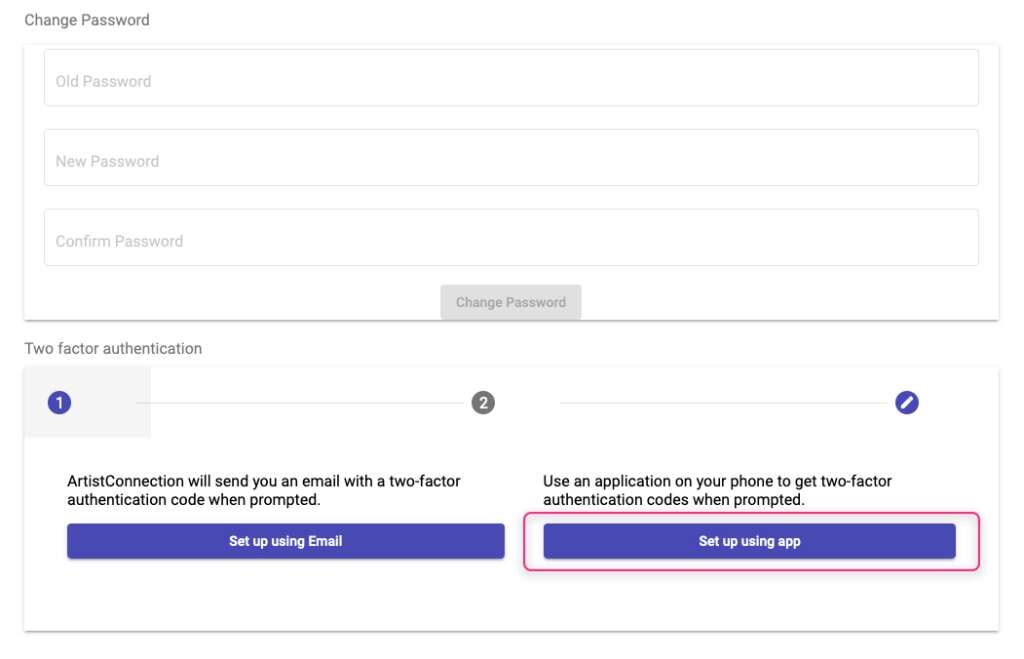
- Open up the Google Athenticator app on your smart phone and use it to scan the QR code presented in Artist Connection.
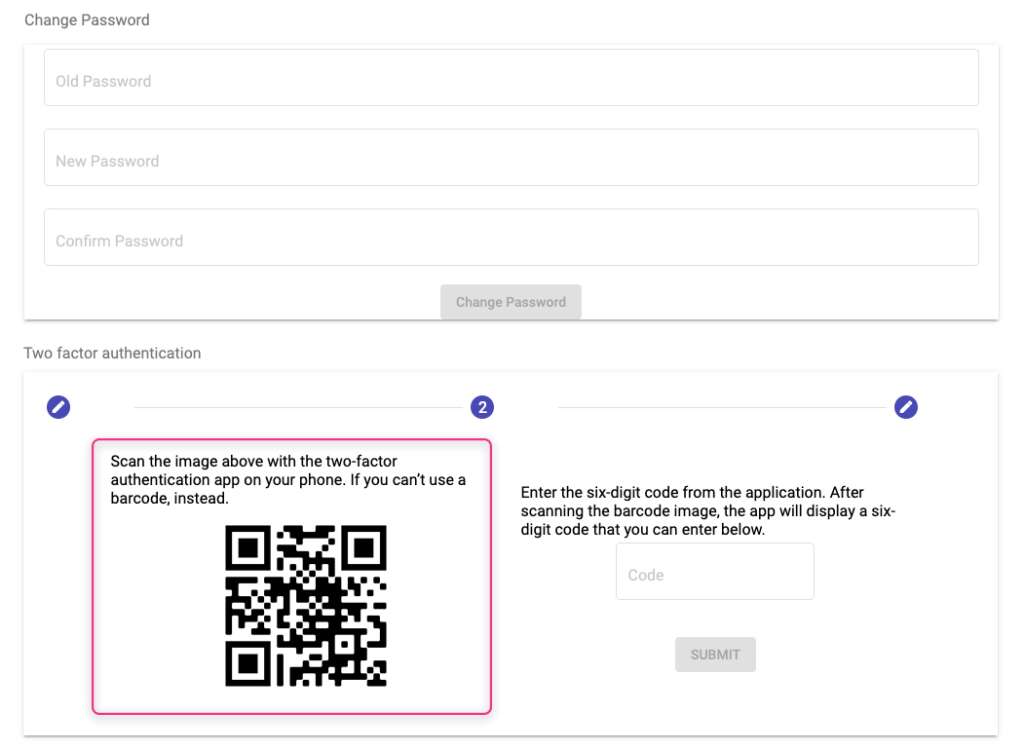
Complete these next steps on the Google Authenticator app. Need to download Google Authenticator? Click here.
- Click Scan QR code in Google Authenticator. Use your smartphone camera to scan the QR code displayed in Artist Connection. After successfully scanning the QR code, a code will now appear in the Google Authenticator app.
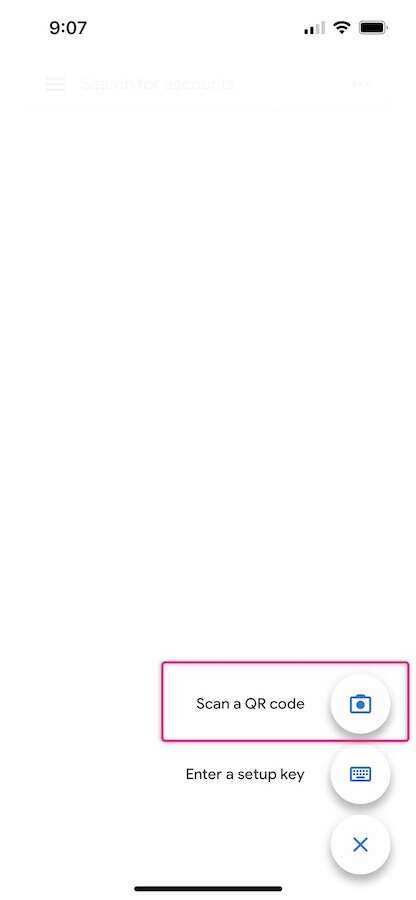
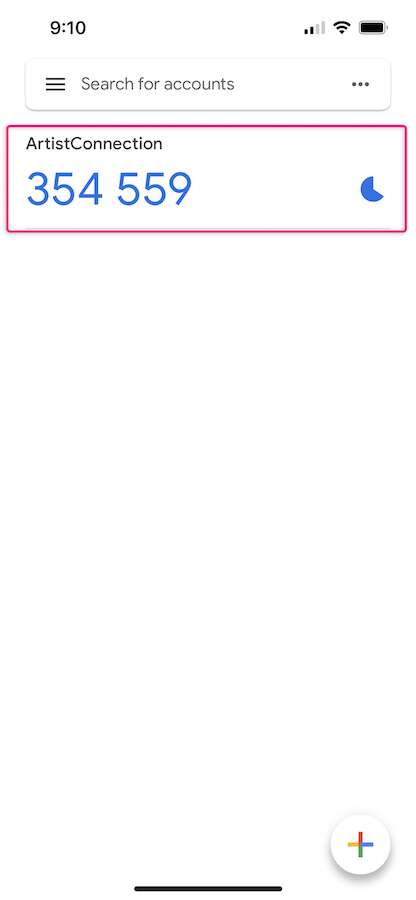
- Enter the code in from Google Authenticator into Artist Connection in the field labeled Code. Click Submit.
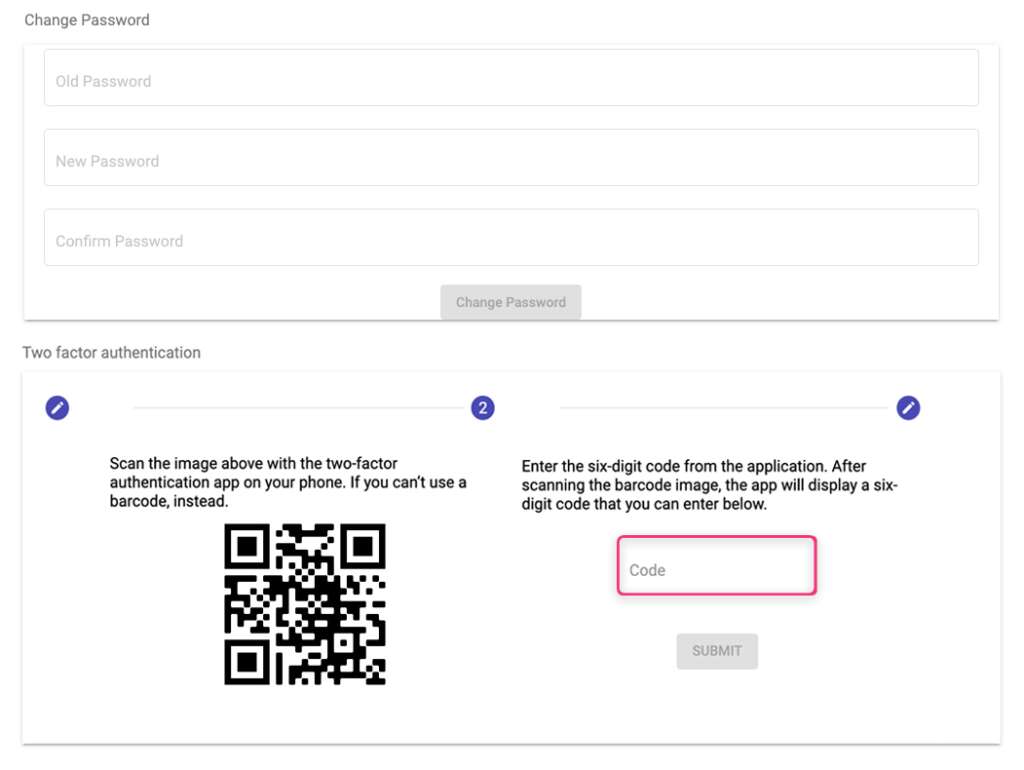
- 2FA with Google Authenticator is now enabled. You will now be prompted to enter in a code from the app every time you wish to log into your Artist Connection studio. Codes are time sensitive and will refresh.
Disabling Two Factor Authentication
- To disable 2FA, go to the Security tab under your account settings.
- Click Disable Two Factor Authentication.

- If you enabled 2FA with email, enter in the code emailed to you. If you enabled 2FA with Google Authenticator, enter in the code generated in the app.
- Once the correct code is entered, 2FA will be disabled on your studio account.