Using the Media Library
Your Media Library is an easy organizational tool to upload tracks, album artwork, videos and more. Upload your media here so it can be easily located when creating things such as albums or live streams.
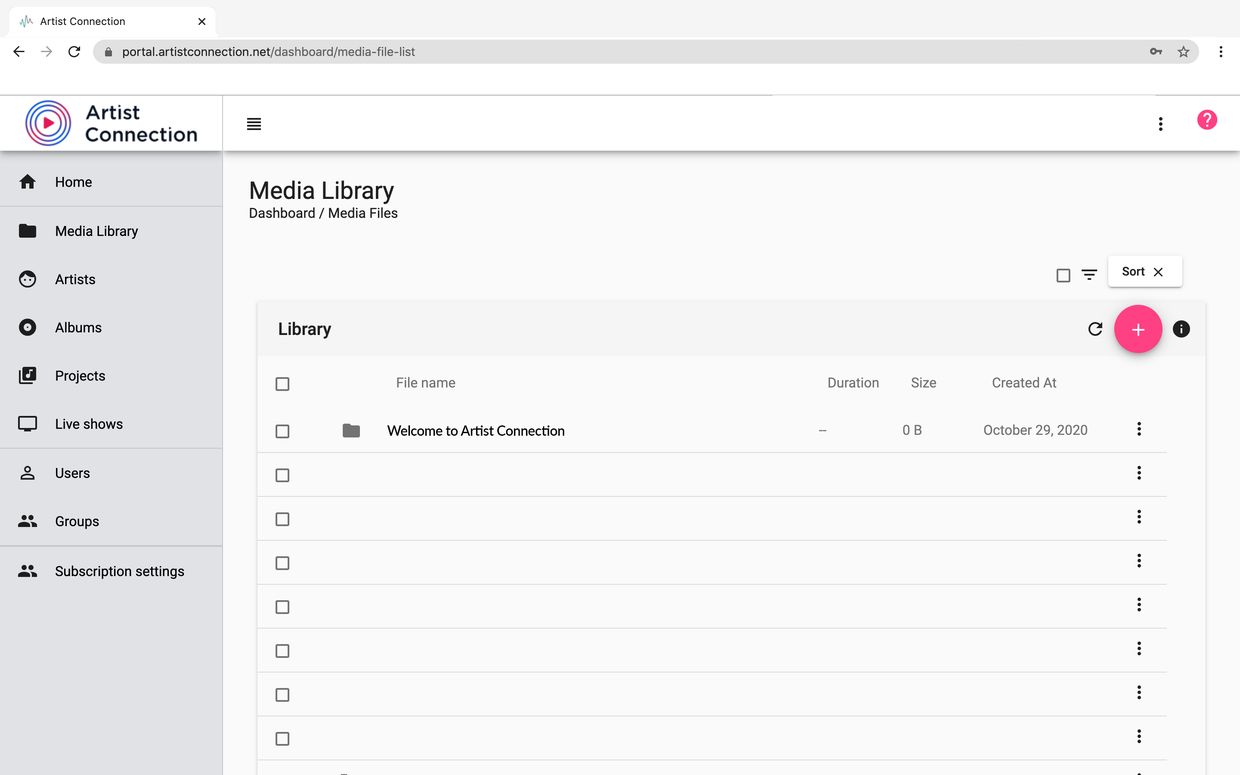
Creating a directory
Use Directories in the Media Library to organize your content.
- To create a Directory, click the Pink Plus Icon and select Create Directory.
- Give your new Directory a name and click Save.
You can also create nested Directories by opening a Directory and click Add New.
Uploading files
Select a file
- Navigate to the destination directory for your files.
- Click the Pink Plus Icon and select File Upload.
- Find and select all the files you’d like to upload.
- Your files will begin uploading.
Drag and drop a file
- Navigate to the destination directory for your files.
- Drag/Drop your files.
- Uploading should begin once you release files into Library.
Directory Upload
Similar to uploading a file, Artist Connection allows you to upload an entire folder of content directly into your Media Library.
Select a folder
- Navigate to the destination directory for your folder of content.
- Click the Pink Plus Icon or the Add New button and select Directory Upload.
- Navigate to the folder you’d like to upload, select it and click Upload to begin uploading folder.
- Note, you may need to confirm the upload depending on your setup.
Drag and drop a folder
- Navigate to the destination directory for your files.
- Drag/Drop your folder of content.
- Uploading should begin once you release files into Library.
- Open to begin uploading the folder.