Content visibility preferences
Set where and how your content can be accessed with the content visibility panel.
- Find the project that you want to edit.
- Click Sharing.
- Scroll to the content visibility panel. This is where you can set location and device parameters for your content.
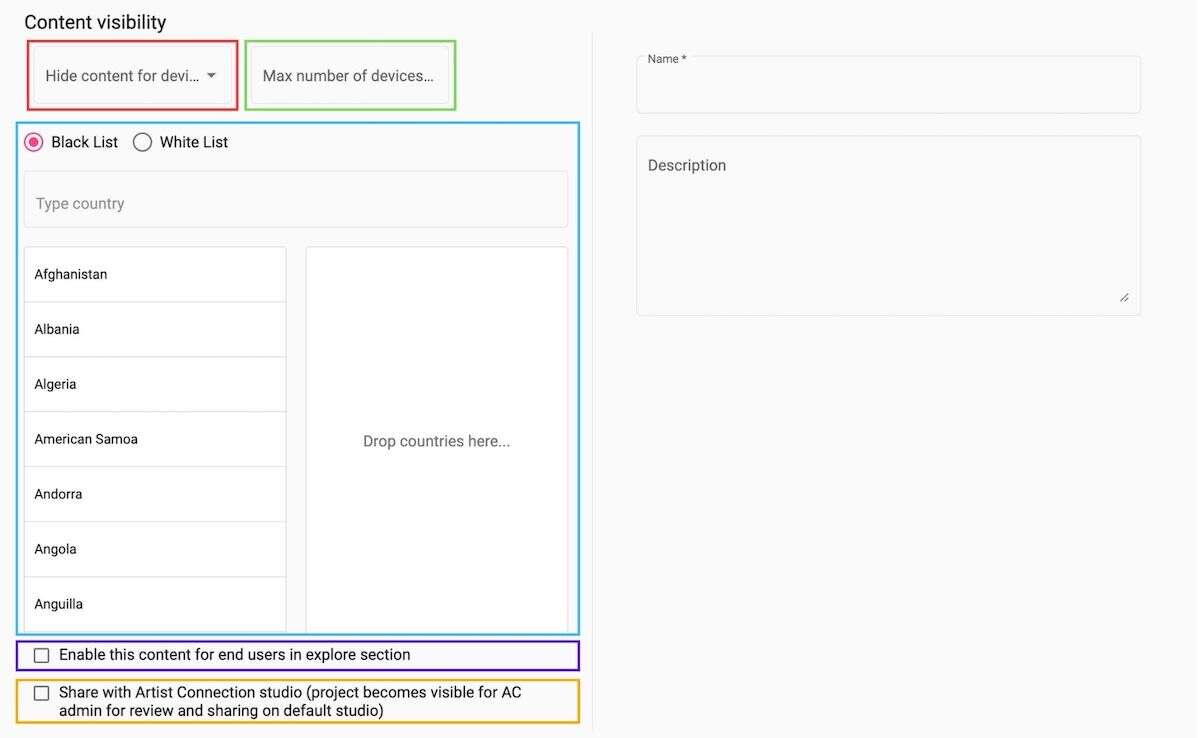
- Hide content from certain devices: this is a dropdown where you can select devices you wish to hide your live stream on. Users using the selected device(s) will not be able to watch your live show.
- Maximum number of devices per account: if you wish to limit the number of devices per account, enter a number in this field to restrict access. If this field is left empty, this is no limit to devices per account.
- Restrict by Country:
- White List: if you only have certain countries where you want to show content, mark the White list checkbox and then drag those countries into the field.
- Black List: If you have certain countries where you don’t want to allow content, simply mark the Black list checkbox and drag those countries into the empty field.
- Enable this content for end users in the explore section: Your content will be visible for the users in explore section on Artist Connection.
- Share with Artist Connection studio: Upon review, your content will appear within the public Artist Connection studio, maximizing eyes on your work!